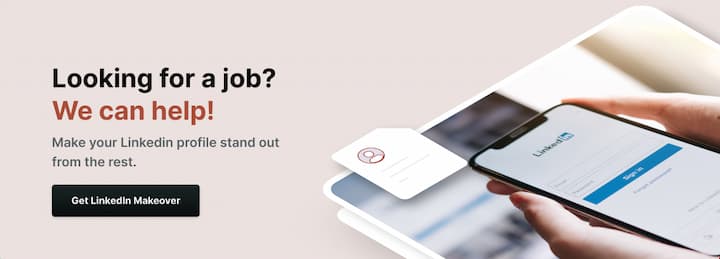LinkedIn Profile FAQ
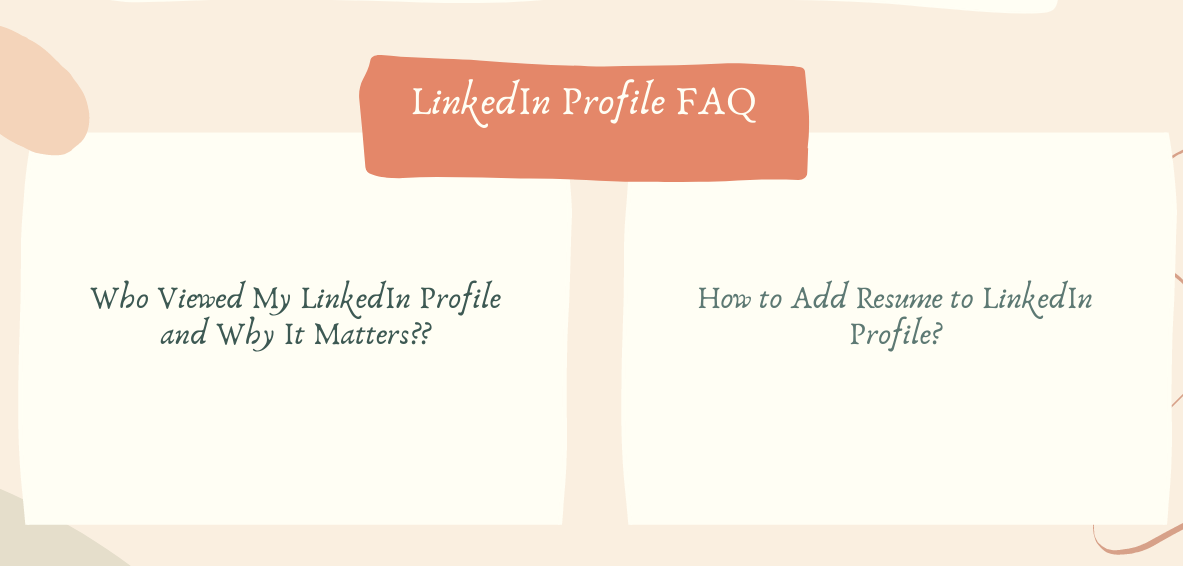
Who Viewed My LinkedIn Profile and Why It Matters??
Some time ago LinkedIn implemented a feature that allows you to see who visited your profile.
This tool gives you a chance to understand who is actually interested in you, your skills, and your experiences.
The potential of this feature is great and it can make networking a lot easier and job search efficient.
How? Well, it is not as challenging to contact a person who visited you. If you manage to make the first contact, it will not take too much time to add this person to your network.
As a job seeker or an employee interested in career growth, you can use this tool to your own advantage at any time. Be sure to expand your professional contacts and use every opportunity to get noticed.
How To Take A LinkedIn Profile Picture?
It’s no secret having a profile picture on LinkedIn makes you seven times more likely to be clicked on by an employer and not having a photo makes your page incomplete and makes it seem like you are unserious about finding a job.
It’s just as important as tailoring your profile text (for that use a LinkedIn profile writing service – they know exactly how to improve LinkedIn profile effectively and make it visible to employers).
So, in order to get a good LinkedIn profile picture, here is a step-by-step guide on how to take a perfect LinkedIn photo:
- Don’t use selfies for your profile photo – this is super unprofessional. It is not like you have to spend a fortune on a great photo shoot from a professional photographer, however, asking your friend to take some good shots of you makes a lot of sense.
- Choose a good camera. If you and neither your friend have a professional camera, it’s ok. You can get a good shot with a simple digital camera or even with a smartphone. You just have to catch good light and know your angle!
- Pick the right outfit. Just a reminder: if you are willing to apply for an office job in a serious company then T-Shirts might not be a great choice for a LinkedIn profile.
- Choose the right location. It doesn’t necessarily have to be a white wall but just make sure the LinkedIn profile picture background is not distractive.
- Last but not least – smile! It has been already proved that people smiling in their pictures are more likely to be accepted by employers than those who do not.
How To Make Your LinkedIn Profile Private?
Regardless if you’re an active user with a good profile picture, background, and profile content or you still have nothing in the profile to be seen, by creating an account on LinkedIn, it’s automatically visible to people who use public search engines like Google to find you. However, if you do not want to “blow cover” with your LinkedIn account and stay private, you can fix that in your settings:
- Open your LinkedIn homepage and click Edit Profile.
- Select the icon that says Settings right next to your URL, which is right under your profile photo.
- Find the section Customize Your Public Profile and right under it click the icon Make my public profile visible to no one.
- Save your settings.
It might take a while before the link to your LinkedIn profile will be completely removed from Google or any other search engines, the usual period is up to several weeks.
Keep in mind that by doing the following steps, your profile remains invisible to employers who have your resume application and search you on social media, which surely includes LinkedIn as well. Since this platform is the most valuable for them, your profile invisibility can seriously affect their decision in a more negative way.
If the reason for keeping it private is your uncertainty about the professionalism of your profile, consider turning to the best professional LinkedIn profile writers.
How to make a good LinkedIn profile?
The first rule you have to remember when writing a LinkedIn profile is that you are writing it’s not about yourself. It might sound ridiculous but when you optimize Linkedin profile, you must keep in mind what your potential recruiter needs.
You must think about your practical use for the company. If an employer sees no use and potential of the candidacy in a relation to his company, he just moves toward the next profile.
So, just remember to analyze the requirements and demands of the recruiters and become the perfect fit. Top job search guides recommend adding keywords to your profile and effectively dispense them around the page.
Pay particular attention to your headline. The most powerful keywords should be placed here.
Every LinkedIn profile has a summary. Most of the job seekers, who complain about their unsuccessful online job search, fulfill this section with inaccurate information. So, if you are wondering how to make a good LinkedIn profile being unemployed, the best idea would be to mention the most substantial achievements.
Some of our clients ask our operators how to make a good LinkedIn profile for nonprofits when there are no impressive achievements. It’s important to take into account different types of volunteering and freelancing activities, grants, scholarships, and projects related to the professional area.
You must emphasize the crucial skills you gained there and can use in the suggested position.
How to use LinkedIn effectively?
There are two elements that make your job search more effective and faster: a good resume application and a good LinkedIn profile. In fact, many companies browse through LinkedIn to search for potential candidates. This makes it possible to get hired provided you know how to use LinkedIn to find a job. Here are more recommendations:
- Complete your profile and make regular updates. If you have the maximum of information on your LinkedIn page, it will be easier for recruiters to find you. Start with your profile photo and a LinkedIn background image and finish with a strong description of your skills and working experience.
- Add connections. If you connect to all of your friends, current or former colleagues, old college peers, mentors, and simply other people you consider to be useful connections, your profile will have better visibility. Perhaps, some of your peers will advise you to good employers.
- Use the site’s job search. LinkedIn is not only a place where you can be found but also a great job search engine. Advanced job search gives you a chance to specify your possible options through location, experience level, the company, the title of a job or industry, and even the date when the posting was published.
- Take advantage of LinkedIn profile endorsements and referrals. One more thing about having a lot of connections on your list if that you can request a referral from people that are in your connections. The reason why you need those referrals or recommendations is that many employers prefer seeing them on LinkedIn before asking them for an interview.
What is LinkedIn ProFinder?
LinkedIn is by far the most well-known online professional network and a great tool for finding employment. In October 2016 LinkedIn announced launching a new platform called ProFinder. It’s been replaced by a Services page. The purpose of this tool was to help freelancers or individual professionals connect with their potential customers.
The marketplace was divided into special categories and depending on what kind of service you offer or want to receive, you could choose the category itself. Those include design, writing, editing, accounting, real estate, career coaching, IT services, photography, marketing, etc.
The only catchy thing about this new service under the auspices of LinkedIn was that it operated only within the U.S. territory.
If you needed to hire someone, you just needed to fill in the application specifying your requirements, such as the location, deadline, budget, etc. You would receive notifications when freelancers responded to your offer. LinkedIn in its turn sent your offers to the most qualified professionals in the area you chose. In total, you would get up to 5 detailed proposals.
The good thing about LinkedIn ProFinder – this platform was free for all consumers using this service to find independent freelancers for their projects. By the way, you might want to read about LinkedIn profile updates to get a new job faster. In case, you are one of the freelance professionals, you can get free service until you receive the first 10 proposal responses. After that, you would need to purchase a LinkedIn Premium Business subscription to have access to unlimited responses.
How to Recommend Someone on LinkedIn?
LinkedIn is considered as of the best websites for professional networking. LinkedIn has a lot of different options to stay connected with recruiters and colleagues and one of them is a section with recommendations.
The website offers you to leave a recommendation to any person from your connections. If you want to leave a recommendation, there will be a section where you’ll mention the relationship to that person and their job title at the time you worked together.
Also, if you want to learn about the best LinkedIn endorsements, read them in our recent blog article.
Here is a short guideline on how to recommend someone on LinkedIn:
- Log in to your LinkedIn account. At the top menu click the “Contacts” and select “My Connections”;
- Click the profile of a person for whom you’d like to leave a recommendation;
- In the right sidebar click “Recommend”, then in a pop-up window choose how you are related to a person;
- In the first drop-down menu select the basis, then the person’s job position in the second drop-menu;
- Write a recommendation, then click “Send”.
Note down that you can edit or delete your recommendation anytime you would need to. Also, LinkedIn is used for a whole bunch of different purposes, including business. If you want to know how to use LinkedIn for business, read the answer by the link.
How to Create a Business Page on LinkedIn?
To promote your business products or services, LinkedIn gave everyone an opportunity to create a LinkedIn Company Page with all the convenient features in there. To learn more important marketing tricks, read our LinkedIn profile tips for your company. The process is super easy, fast, and free.
- In the top right corner of a LinkedIn homepage, click the “Work” button, and then “Create a Company Page”.
- Type the name of your company and its future URL. It happens that some companies have the same names, which is fine but the URL should be always unique.
Here are the main requirements for the company page URL:
- Must have at least 1 non-numeric character;
- Lowercase alphabet, numeric, hyphens, or CJK Unicode are allowed;
- No double hyphens or hyphens at the beginning or end of the company’s name.
- Afterward, check the box to verify that you can create the company’s page and have the right to manage it from now on.
- Click the “Create the page” button. In case an email from your LinkedIn account was not verified before, you’ll be asked to do so.
- Click “Get started” to start managing your Company Page.
- Add a cover photo to your LinkedIn business page, as well as links to your business products/services, etc. It’s preferable to add a small description in the “About US” section to tell the visitors more about what kind of a company it is.
If you are still developing your personal LinkedIn profile for an effective job search, here is a quick guideline on how to add a resume to your LinkedIn profile.
How to Add Resume to LinkedIn Profile?
Over the last few years, LinkedIn started supplanting the leading job search websites. Having a constantly updating account became a synonym for a successful job search online.
By the way, if you are interested to see examples of the best LinkedIn profiles, just click here.
Nowadays, this social media platform offers to upload a resume application to your current LinkedIn account. For those, who still have no idea how to add a resume to a LinkedIn profile, here are the main steps:
- Sign in to your LinkedIn profile;
- Click the “Profile” button at the top menu bar;
- Among several editing options, choose the “Edit Profile” button;
- Click the “Import resume” out of other pop-up options;
- Now click “Choose File”;
- In a new window, select the resume file from your computer by double-clicking it.
- Now that you went back to the “Import Resume” box, click the “Upload Resume” button.
Important Reminders:
- The files won’t be uploaded if they are over 5 MB;
- LinkedIn supports MS Word and PDF only;
- You won’t be able to attach a file from your smartphone;
- If there is an issue with uploading your resume file, try to use a different browser.
Besides personal profiles, LinkedIn supports business owners and companies who wish to promote their products/services using this social media platform.