Table of contents
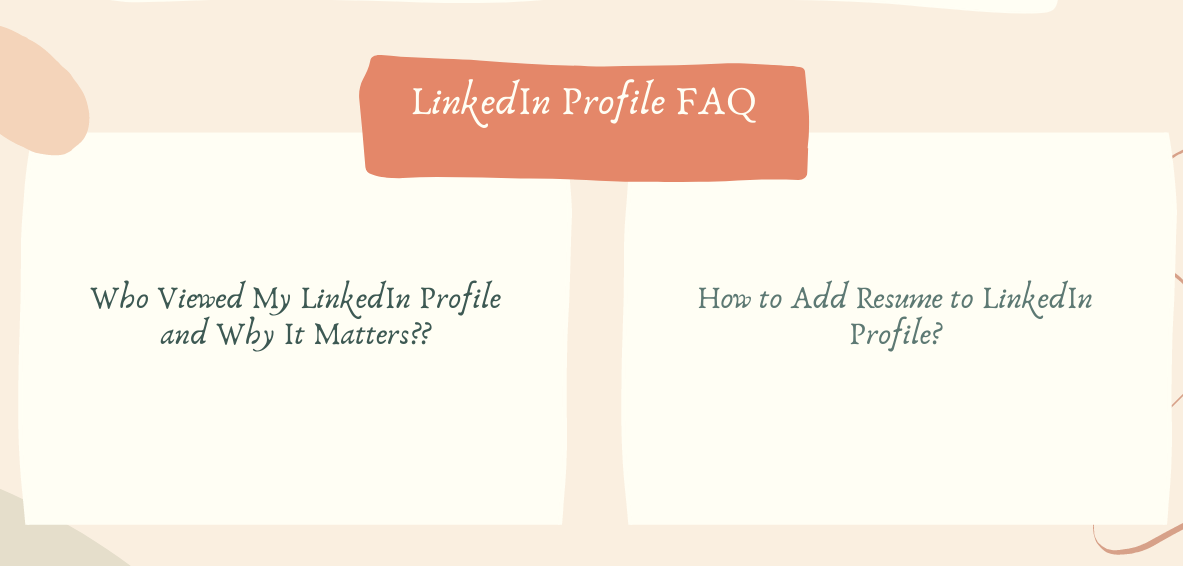
Some time ago LinkedIn implemented a feature that allows you to see who visited your profile.
This tool gives you a chance to understand who is actually interested in you, your skills, and your experiences.
The potential of this feature is great and it can make networking a lot easier and job search efficient.
How? Well, it is not as challenging to contact a person who visited you. If you manage to make the first contact, it will not take too much time to add this person to your network.
As a job seeker or an employee interested in career growth, you can use this tool to your own advantage at any time. Be sure to expand your professional contacts and use every opportunity to get noticed.
It’s no secret having a profile picture on LinkedIn makes you seven times more likely to be clicked on by an employer and not having a photo makes your page incomplete and makes it seem like you are unserious about finding a job.
It’s just as important as tailoring your profile text (for that use a LinkedIn profile writing service – they know exactly how to improve LinkedIn profile effectively and make it visible to employers).
So, in order to get a good LinkedIn profile picture, here is a step-by-step guide on how to take a perfect LinkedIn photo:
Regardless if you’re an active user with a good profile picture, background, and profile content or you still have nothing in the profile to be seen, by creating an account on LinkedIn, it’s automatically visible to people who use public search engines like Google to find you. However, if you do not want to “blow cover” with your LinkedIn account and stay private, you can fix that in your settings:
It might take a while before the link to your LinkedIn profile will be completely removed from Google or any other search engines, the usual period is up to several weeks.
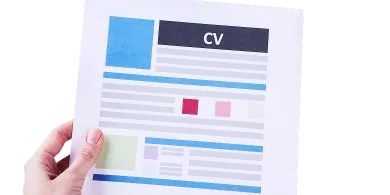
Keep in mind that by doing the following steps, your profile remains invisible to employers who have your resume application and search you on social media, which surely includes LinkedIn as well. Since this platform is the most valuable for them, your profile invisibility can seriously affect their decision in a more negative way.
If the reason for keeping it private is your uncertainty about the professionalism of your profile, consider turning to the best professional LinkedIn profile writers.
The first rule you have to remember when writing a LinkedIn profile is that you are writing it’s not about yourself. It might sound ridiculous but when you optimize Linkedin profile, you must keep in mind what your potential recruiter needs.
You must think about your practical use for the company. If an employer sees no use and potential of the candidacy in a relation to his company, he just moves toward the next profile.
So, just remember to analyze the requirements and demands of the recruiters and become the perfect fit. Top job search guides recommend adding keywords to your profile and effectively dispense them around the page.
Pay particular attention to your headline. The most powerful keywords should be placed here.
Every LinkedIn profile has a summary. Most of the job seekers, who complain about their unsuccessful online job search, fulfill this section with inaccurate information. So, if you are wondering how to make a good LinkedIn profile being unemployed, the best idea would be to mention the most substantial achievements.
Some of our clients ask our operators how to make a good LinkedIn profile for nonprofits when there are no impressive achievements. It’s important to take into account different types of volunteering and freelancing activities, grants, scholarships, and projects related to the professional area.
You must emphasize the crucial skills you gained there and can use in the suggested position.
There are two elements that make your job search more effective and faster: a good resume application and a good LinkedIn profile. In fact, many companies browse through LinkedIn to search for potential candidates. This makes it possible to get hired provided you know how to use LinkedIn to find a job. Here are more recommendations:
LinkedIn is by far the most well-known online professional network and a great tool for finding employment. In October 2016 LinkedIn announced launching a new platform called ProFinder. It’s been replaced by a Services page. The purpose of this tool was to help freelancers or individual professionals connect with their potential customers.
The marketplace was divided into special categories and depending on what kind of service you offer or want to receive, you could choose the category itself. Those include design, writing, editing, accounting, real estate, career coaching, IT services, photography, marketing, etc.
The only catchy thing about this new service under the auspices of LinkedIn was that it operated only within the U.S. territory.
If you needed to hire someone, you just needed to fill in the application specifying your requirements, such as the location, deadline, budget, etc. You would receive notifications when freelancers responded to your offer. LinkedIn in its turn sent your offers to the most qualified professionals in the area you chose. In total, you would get up to 5 detailed proposals.
The good thing about LinkedIn ProFinder – this platform was free for all consumers using this service to find independent freelancers for their projects. By the way, you might want to read about LinkedIn profile updates to get a new job faster. In case, you are one of the freelance professionals, you can get free service until you receive the first 10 proposal responses. After that, you would need to purchase a LinkedIn Premium Business subscription to have access to unlimited responses.
LinkedIn is considered as of the best websites for professional networking. LinkedIn has a lot of different options to stay connected with recruiters and colleagues and one of them is a section with recommendations.
The website offers you to leave a recommendation to any person from your connections. If you want to leave a recommendation, there will be a section where you’ll mention the relationship to that person and their job title at the time you worked together.
Also, if you want to learn about the best LinkedIn endorsements, read them in our recent blog article.
Here is a short guideline on how to recommend someone on LinkedIn:
Note down that you can edit or delete your recommendation anytime you would need to. Also, LinkedIn is used for a whole bunch of different purposes, including business. If you want to know how to use LinkedIn for business, read the answer by the link.
To promote your business products or services, LinkedIn gave everyone an opportunity to create a LinkedIn Company Page with all the convenient features in there. To learn more important marketing tricks, read our LinkedIn profile tips for your company. The process is super easy, fast, and free.
Here are the main requirements for the company page URL:
If you are still developing your personal LinkedIn profile for an effective job search, here is a quick guideline on how to add a resume to your LinkedIn profile.
Over the last few years, LinkedIn started supplanting the leading job search websites. Having a constantly updating account became a synonym for a successful job search online.
By the way, if you are interested to see examples of the best LinkedIn profiles, just click here.
Nowadays, this social media platform offers to upload a resume application to your current LinkedIn account. For those, who still have no idea how to add a resume to a LinkedIn profile, here are the main steps:
Important Reminders:
Besides personal profiles, LinkedIn supports business owners and companies who wish to promote their products/services using this social media platform.